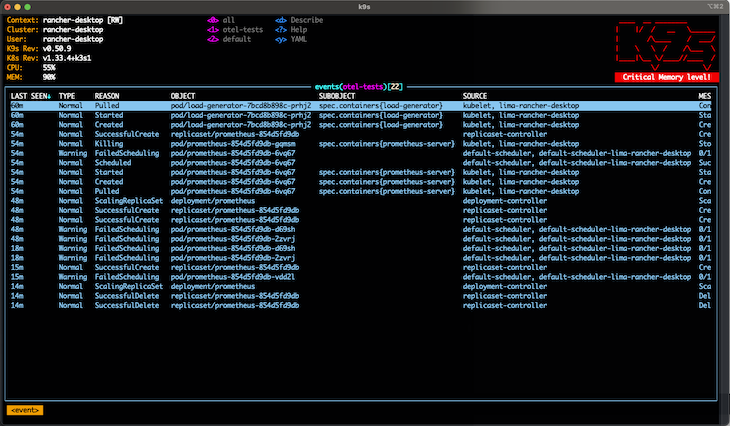The Complete K9s Cheatsheet
K9s is a powerful terminal-based UI for managing Kubernetes clusters. This comprehensive cheatsheet covers everything you need to know for efficient cluster navigation and management.
Getting Started
Installation Options
# Go
go install github.com/derailed/k9s@latest
# Homebrew (macOS/Linux)
brew install derailed/k9s/k9s
# MacPorts (macOS)
sudo port install k9s
# Snap (Linux)
sudo snap install k9s
# Pacman (Arch Linux)
pacman -S k9s
# Scoop (Windows)
scoop install k9s
# Chocolatey (Windows)
choco install k9s
Launching K9s
# Use default kubeconfig
k9s
# Use specific kubeconfig
k9s --kubeconfig /path/to/kubeconfig
# Use specific context
k9s --context production-cluster
# Start in specific namespace
k9s --namespace kube-system
# Launch in readonly mode
k9s --readonly
# Run without splash screen
k9s --headless
# Check configuration info
k9s info
Essential Workflows
Getting to Resources (Start Here!)
Step 1: Navigate to resource type
:pod # List all pods
:deploy # List deployments
:svc # List services
:ns # List namespaces
:node # List nodes
:pvc # List persistent volume claims
:secret # List secrets
:cm # List configmaps
Step 2: Filter if needed
/<filter> # Filter by name (regex)
/!<filter> # Exclude filter
/-l app=web # Filter by label
/-f nginx # Fuzzy search
Step 3: Perform action
- Use arrow keys or
j/k to select
- Press action key (see operations below)
Common Management Workflows
Scaling Deployments
- Type
:deploy to list deployments
- Use
j/k to select deployment
- Press
s to scale
- Enter desired replica count
- Press Enter to apply
Viewing Pod Logs
- Type
:pod to list pods
- Select pod with
j/k
- Press
l to view logs
- Use
w to toggle line wrap
- Press
0 to tail from beginning
Accessing Pod Shell
- Type
:pod to list pods
- Select running pod
- Press
s to shell into pod
- If multi-container, select container
Managing Secrets
- Type
:secret to list secrets
- Select secret
- Press
x to decode and view contents
- Press
Esc to return to list
Port Forwarding
- Type
:pod to list pods
- Select pod
- Press
Shift+f to open port-forward menu
- Configure local and remote ports
- Connection runs in background
Core Navigation
Universal Navigation Keys
| Key | Action |
|---|
j / k | Move down / up |
h / l | Move left / right |
Ctrl+f / Ctrl+b | Page down / up |
g / G | Go to top / bottom |
Enter | Select item |
Esc | Back to previous view |
:q or Ctrl+c | Quit k9s |
Resource Listing Commands
| Command | Description |
|---|
:<resource> | List any Kubernetes resource |
:<resource> <namespace> | List resources in specific namespace |
:aliases or Ctrl+a | Show all available aliases |
:crd | List custom resource definitions |
:apiservices | List API services |
:events or :ev | View cluster events (great for troubleshooting) |
Context and Namespace Management
| Command | Description |
|---|
:ctx | List and select contexts |
:ctx <context> | Switch to specific context |
:namespace | Select namespace interactively |
0-9 | Quick switch to favourite namespaces |
u | Mark current namespace as favourite (adds +) |
Filtering and Search
| Filter | Description | Example |
|---|
/<pattern> | Regex filter | /nginx |
/!<pattern> | Inverse regex filter | /!kube-system |
/-l <selector> | Filter by labels | /-l app=web,env=prod |
/-f <term> | Fuzzy match | /-f web |
Resource Operations
View and Inspection
| Key | Action | Notes |
|---|
y | View YAML | Full resource definition |
d | Describe resource | Detailed info + events |
v | View resource | Formatted display |
e | Edit resource | Opens in editor |
Enter | Drill into resource | Navigate to related resources |
Logs and Debugging
| Key | Action | Notes |
|---|
l | View logs | For pods/containers |
w | Toggle line wrap | In log view |
0 | Show all logs | From beginning |
1-9 | Show last N logs | e.g., 3 = last 300 lines |
f | Follow logs | Real-time streaming |
s | Shell into container | Interactive shell |
Resource Management
| Key | Action | Prerequisites |
|---|
s | Scale resource | Must be in :deploy, :sts, etc. |
r | Restart/reload | Deployments, daemonsets |
Ctrl+l | Rollback | Deployments with history |
Ctrl+d | Delete (with confirmation) | Any resource |
Ctrl+k | Kill (force delete) | Any resource |
Multi-select Operations
| Key | Action |
|---|
Space | Select/deselect item |
Ctrl+d | Delete all selected |
Ctrl+a | Select all visible |
Column Management
| Key | Action |
|---|
Ctrl+w | Toggle wide columns |
Ctrl+e | Hide/show header |
f | Fullscreen mode |
Ctrl+s | Save output to file |
Column Sorting
| Shortcut | Sort By |
|---|
Shift+c | CPU usage |
Shift+m | Memory usage |
Shift+s | Status |
Shift+p | Namespace |
Shift+n | Name |
Shift+o | Node |
Shift+i | IP address |
Shift+a | Age |
Shift+t | Restart count |
Shift+r | Pod readiness |
Auto-refresh and State
| Key | Action |
|---|
r | Toggle auto-refresh |
Ctrl+r | Manual refresh |
Ctrl+z | Toggle error state display |
Special Views and Features
XRay View (Resource Relationships)
View dependencies and relationships between resources:
:xray deploy webapp # Show deployment relationships
:xray pod nginx-123 # Show pod relationships
Pulse View (Cluster Dashboard)
General cluster health and information:
:pulse
Directory View (Local Filesystem)
Browse and manage local files:
:dir /tmp # Browse /tmp directory
:dir /tmp/k9s-screens-root # Common location for saved files
Helm Integration
Manage Helm releases:
:helm # List all Helm releases
:helm kube-system # List releases in specific namespace
Advanced Features
Port Forwarding Workflow
- Navigate to pods:
:pod
- Select target pod
- Press
Shift+f for port-forward menu
- Configure ports (local:remote)
- Establish connection
- Use
pf alias to manage active forwards
Benchmarking (HTTP Load Testing)
- Set up port forwarding to your service
- Press
Ctrl+b to start HTTP benchmark
- Results saved to
/tmp for analysis
- Configure via
$HOME/.k9s/bench-<context>.yml
Secret Management Workflow
- Navigate to secrets:
:secret
- Select secret to examine
- Press
x to decode and view contents
- Press
Esc to return to secret list
- Use
y to view full YAML including encoded data
Understanding the Display
Resource Status Indicators
● Green: Healthy/Running● Yellow: Warning/Pending● Red: Error/Failed+ after namespace: Favourite namespace* after namespace: Default namespace
CPU and Memory Metrics
%CPU/R: Percentage of requested CPU%CPU/L: Percentage of CPU limit%MEM/R: Percentage of requested memory%MEM/L: Percentage of memory limitCPU/A: Allocatable CPU
Container Status
READY: Running containers / total containersPROBES(L:R): Liveness and Readiness probe statusRESTARTS: Container restart count
Configuration and Customisation
Configuration Files
K9s stores configuration in $HOME/.k9s/ or $XDG_CONFIG_HOME/k9s/:
| File | Purpose |
|---|
config.yml | Main k9s configuration |
views.yml | Custom column views |
alias.yml | Custom resource aliases |
hotkey.yml | Custom keyboard shortcuts |
plugin.yml | Plugin management |
skins/ | Custom colour schemes |
Sample Configuration
# ~/.k9s/config.yml
k9s:
refreshRate: 2
maxConnRetry: 5
readOnly: false
noExitOnCtrlC: false
ui:
enableMouse: false
headless: false
logoless: false
skipLatestRevCheck: false
disablePodCounting: false
shellPod:
image: busybox:1.35.0
namespace: default
limits:
cpu: 100m
memory: 100Mi
logger:
tail: 1000
buffer: 5000
sinceSeconds: -1
Custom Views with JQ Support
# ~/.k9s/views.yml
k9s:
views:
v1/pods:
sortColumn: AGE:desc
columns:
- AGE
- NAMESPACE
- NAME
- STATUS
- IMG:.spec.containers[0].image|split(":")|.[0]
- VERSION:.spec.containers[0].image|split(":")|.[-1]
Environment Variables
| Variable | Purpose |
|---|
K9S_SKIN | Set skin theme |
KUBECONFIG | Specify kubeconfig paths |
K9S_CONFIG_DIR | Override config directory |
Troubleshooting Workflows
Pod Not Starting
:pod → find problem podd to describe (check events):events to see cluster eventsy to examine YAML configurationl to check container logs if available
Service Not Accessible
:svc → find serviced to describe serviceEnter to drill into endpoints:pod → verify pod labels match service selector- Use port-forward to test connectivity
Resource Quotas/Limits
:ns → select namespace- Look for quota indicators in display
:resourcequota or :limitrange to check limits:node to check cluster capacity
:node → check node resources- Sort by CPU/Memory with
Shift+c / Shift+m
:pod → identify resource-heavy pods- Use
:top pod or :top node for detailed metrics
Plugin System
K9s supports plugins for extended functionality. Popular plugins include:
kube-score: Security and best practice scoringkubectl-df-pv: Disk usage for persistent volumeskubectl-neat: Clean YAML outputstern: Advanced log tailing
Plugin repository: https://github.com/derailed/k9s/tree/master/plugins
Common Gotchas and Tips
Workflow Tips
- Always start with resource type:
:pod, :deploy, etc.
- Use fuzzy search:
/-f is often faster than exact matches
- Favourite your namespaces: Press
u for quick access
- Save before copying: Use
Ctrl+s then browse with :dir /tmp
- Multi-cluster setup: Use
$KUBECONFIG with multiple paths
- Reduce refresh rate in busy clusters
- Use readonly mode (
--readonly) for investigation
- Filter early to reduce data processing
- Close unused views to free memory
Common Issues
- “Permission denied”: Check RBAC permissions
- “Connection refused”: Verify cluster connectivity
- “Resource not found”: Check if CRDs are installed
- Editing reverted: Scale down operator/controller first
Keyboard Shortcuts Summary Card
| Action | Key | Context |
|---|
| Navigate | j/k | Any view |
| Select | Enter | Any list |
| Filter | /pattern | Any list |
| Back | Esc | Any view |
| Describe | d | Resource selected |
| YAML | y | Resource selected |
| Edit | e | Resource selected |
| Logs | l | Pod/container |
| Shell | s | Pod |
| Scale | s | Deployment/StatefulSet |
| Delete | Ctrl+d | Any resource |
| Port Forward | Shift+f | Pod |
| Full Screen | f | Any view |
| Wide View | Ctrl+w | Any list |
| Save | Ctrl+s | Any view |
This cheatsheet reflects k9s v0.50+ features. For the latest updates, check the official k9s repository.