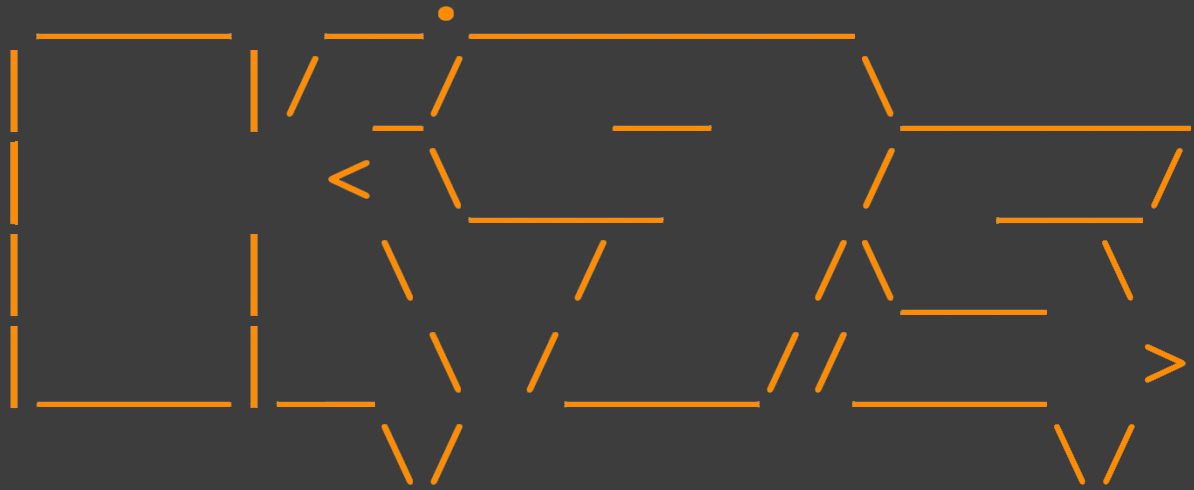
K9s is CLI application that is designed to interact with Kubernetes clusters. The project is opensource (github: https://github.com/derailed/k9s) and it’s aim is to make it easier to navigate, observe and manage application deployed in Kubernetes.
In this blog post I will step through installing k9s in a POSIX-oriented systems and hightlight how to use K9s to navigate a Kubernetes cluster find the relevant information.
Installing K9s on Ubuntu 20.04
There are few options to install k9s in Linux. The installation instructions can be found on the k9s installation page (https://k9scli.io/topics/install/). I used brew on Linux to keep things simple and straighforward. I didn’t have this on my Ubuntu 20.04 machine; so I needed to install this first before installing k9s.
$ /bin/bash -c "$(curl -fsSL https://raw.githubusercontent.com/Homebrew/install/master/install.sh)"
$ echo 'eval $(/home/linuxbrew/.linuxbrew/bin/brew shellenv)' >> $HOME/.profile
$ eval $(/home/linuxbrew/.linuxbrew/bin/brew shellenv)
$ brew install gcc
$ brew install derailed/k9s/k9sK9s tour
Without recreating the wheel here is a asciinema tour by https://asciinema.org/~kitesurfer showing k9s in action.
Some common k9s shortcuts
Below are some common shortcuts for navigating through your cluster using k9s.
RESOURCE GENERAL NAVIGATION HELP │
│ <0> all <esc> Back/Clear <j> Down <ctrl-a> Aliases │
│ <1> default <ctrl-u> Command Clear <shift-g> Goto Bottom <?> Help │
│ <ctrl-l> Bench Run/Stop <:cmd> Command mode <g> Goto Top │
│ <c> Copy <tab> Field Next <h> Left │
│ <ctrl-d> Delete <backtab> Field Previous <ctrl-f> Page Down │
│ <d> Describe </term> Filter mode <ctrl-b> Page Up │
│ <e> Edit <space> Mark <l> Right │
│ <?> Help <ctrl-\> Mark Clear <k> Up │
│ <l> Logs <ctrl-space> Mark Range │
│ <shift-l> Logs Previous <:q> Quit │
│ <shift-f> Port-Forward <ctrl-r> Reload │
│ <ctrl-r> Refresh <ctrl-s> Save │
│ <shift-a> Sort Age <ctrl-e> Toggle Header │
│ <shift-n> Sort Name │
│ <shift-t> Sort Type │
│ <ctrl-z> Toggle Faults │
│ <ctrl-w> Toggle Wide │
│ <enter> View │
│ <y> YAMLK9s CLI options
K9s CLI comes with a view arguments that you can use to launch the tool with different configuration. For example if you want see all your cluster contexts type k9s -c ctx.
Here are some of the lists from the k9s docs page.
# List all available CLI options
k9s help
# Get info about K9s runtime (logs, configs, etc..)
k9s info
# Run K9s in a given namespace.
k9s -n mycoolns
# Run K9s and launch in pod view via the pod command.
k9s -c pod
# Start K9s in a non default KubeConfig context
k9s --context coolCtx
# Start K9s in readonly mode - with all modification commands disabled
k9s --readonly